NOTE: If you do not have the technical experience with telematics device installations necessary to complete these troubleshooting steps, do not interact with or modify the device installation. Instead, please contact FTS Support. We can help with scheduling a technician visit to your vehicle through our nationwide installer network.
This document is intended to help users troubleshoot GPS connectivity issues between an ATrack AK11 and IntelliHub. If these troubleshooting steps do not resolve the issue, please submit a ticket using the CREATE TICKET link at the bottom of the page.
If the vehicle is in an area with good coverage, please continue to step 2.
Verify what combination of LED lights are on, and in what state (e.g., flashing or stable).
Icons are shown in the diagram below.
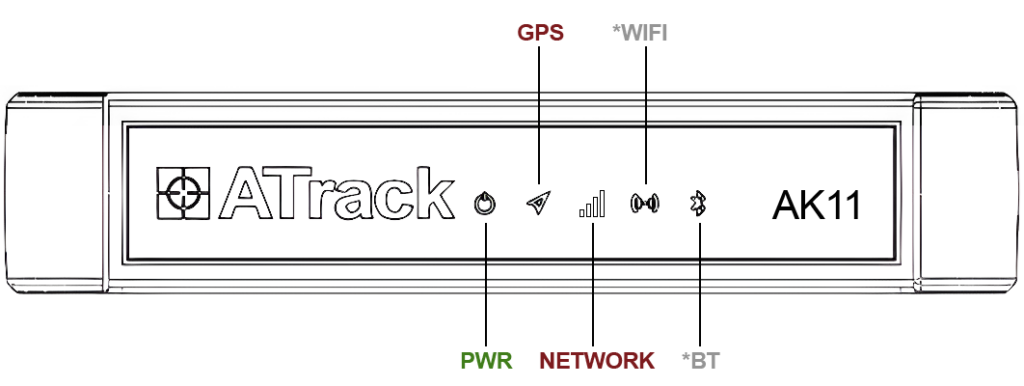
| Green LED (Power) | Status | Next step |
| Solid | Device receiving power | Normal status. Proceed to GPS LED status. |
| Slow Blinking | Device in Sleep Mode | Power on the Ignition. If LED turns solid, Proceed to GPS LED status, if not, contact FTS support. |
| Off | No power to device | Contact FTS Support |
| RED LED (GPS) | Status | Next step |
| Solid | Connected to GPS Network | Normal status |
| Blinking | Searching for Connection | If the troubleshooting in Step 1 has been completed and the vehicle is in an area with good coverage, please contact FTS Support. |
| RED LED (Network) | Status | Next step |
| Off | Network module is off | Contact FTS Support |
| Slow Blinking | Searching for network | If the troubleshooting in Step 1 has been completed and the vehicle is in an area with good coverage, please contact FTS Support. |
| Fast Blinking | Connected to network | No further action needed. |
*Wi-Fi and Bluetooth LED status are not relevant for troubleshooting AK11 GPS connectivity.
Need more help?