Here is how to reset your password inside the Monarch mobile app. The process is the same for Android or iOS:
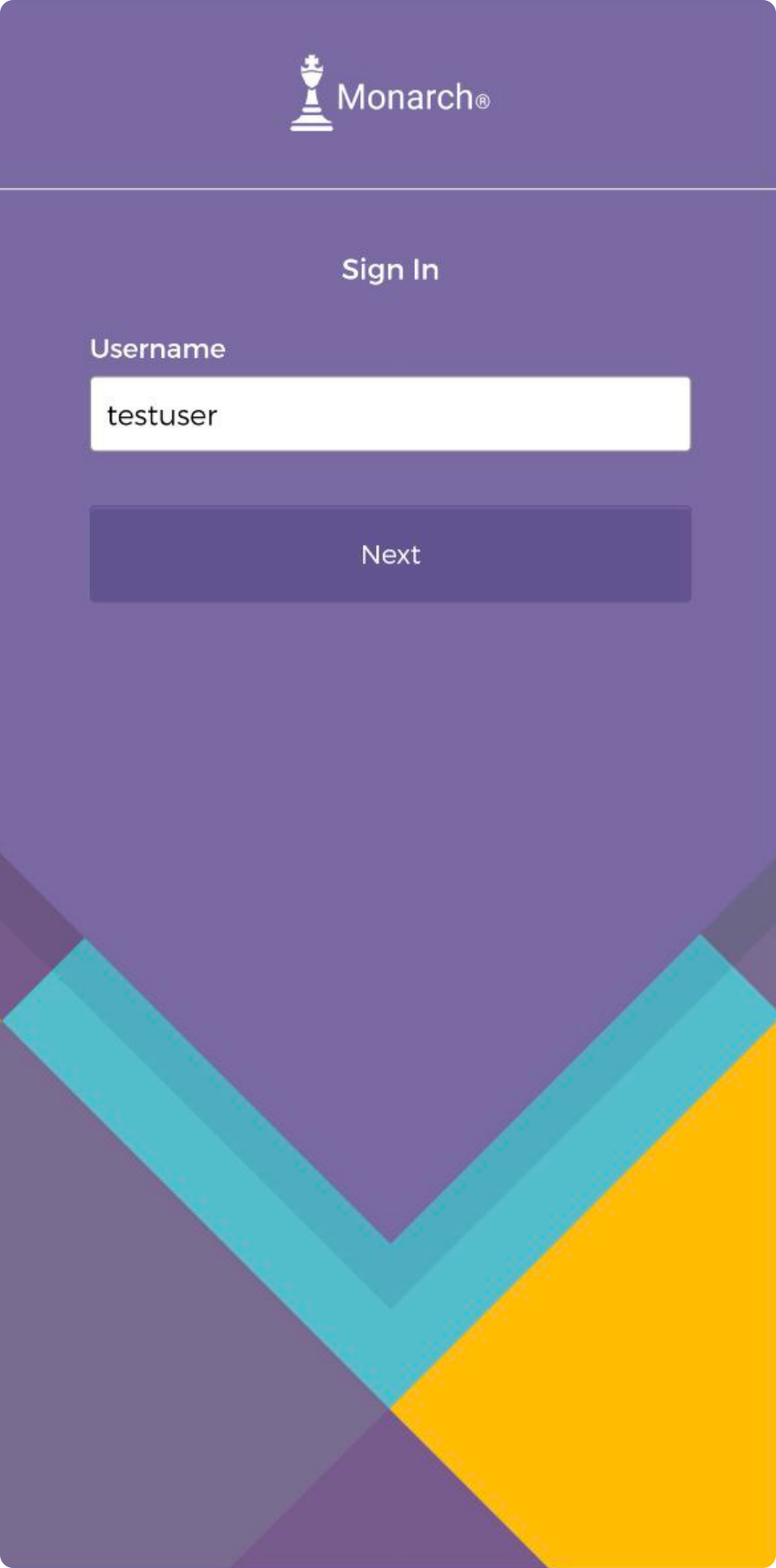
First, enter your username and tap “Next”
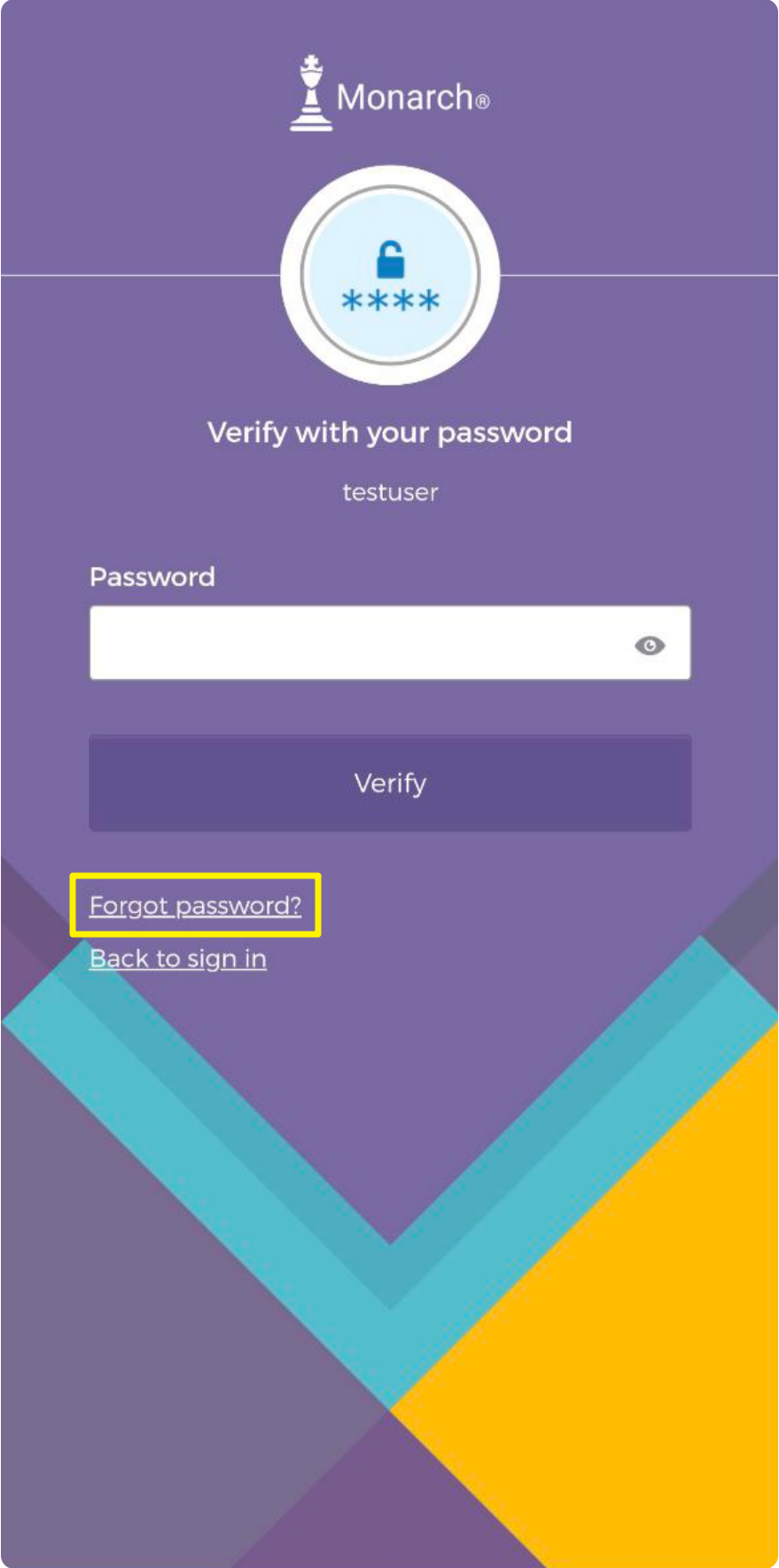
Then, on the Password screen, click “Forgot password?”
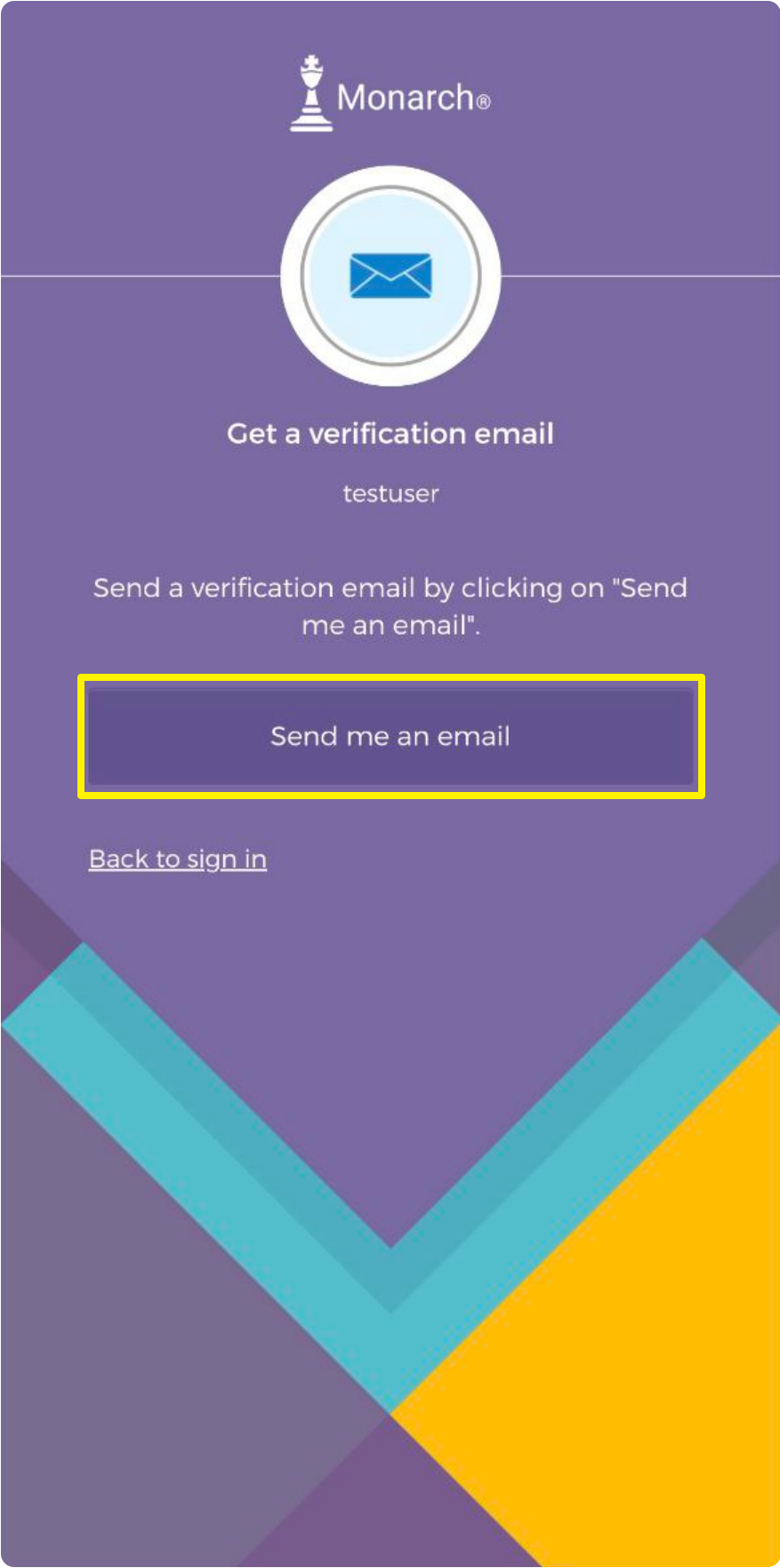
Monarch will offer to send you an email, please make sure to click “Send me an email”
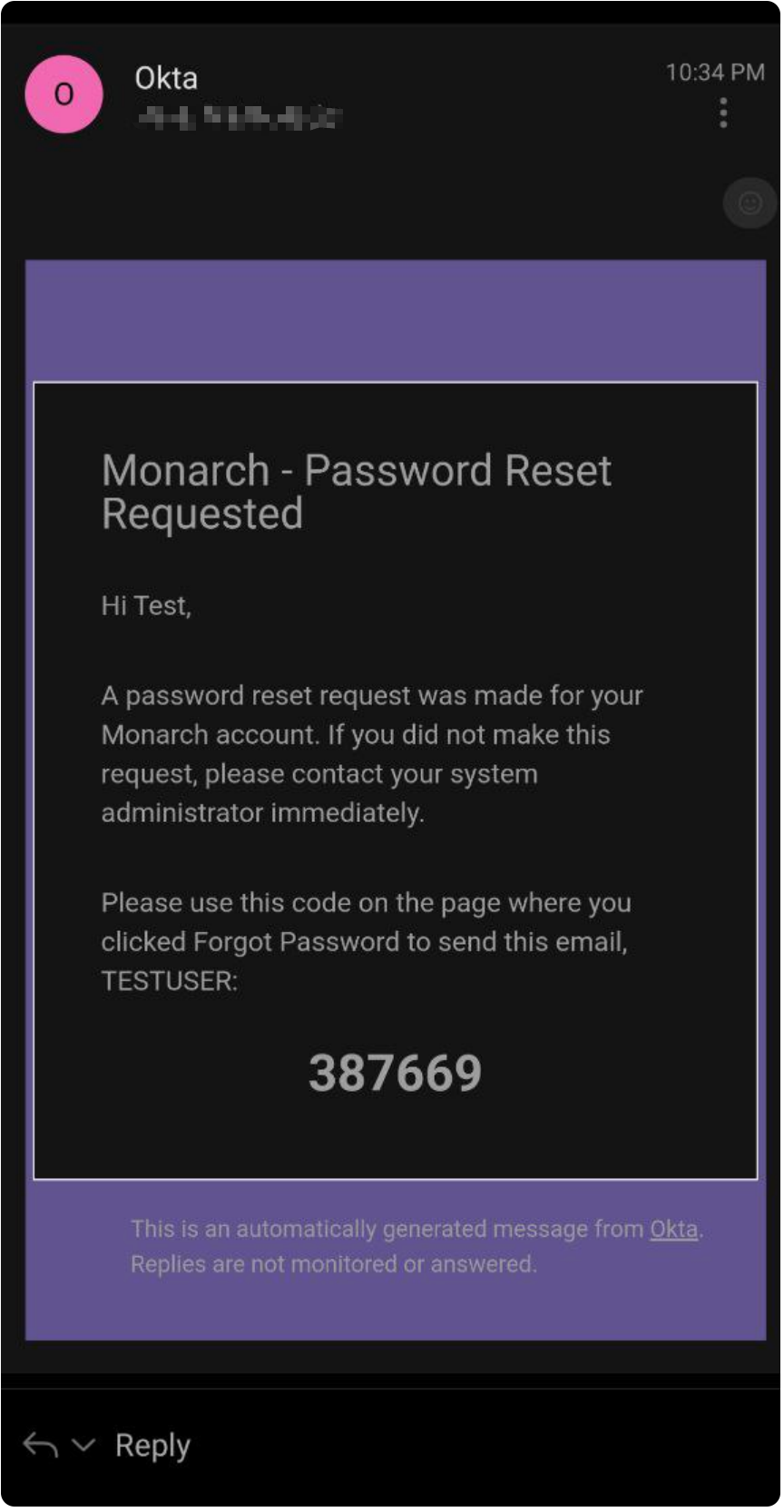
You should receive an email from Okta with a
6-digit code. Copy the code down or keep it handy; you will need it in the next step.
If you do not receive this email from Okta within 15 minutes, please contact FTS support to resolve your issue.
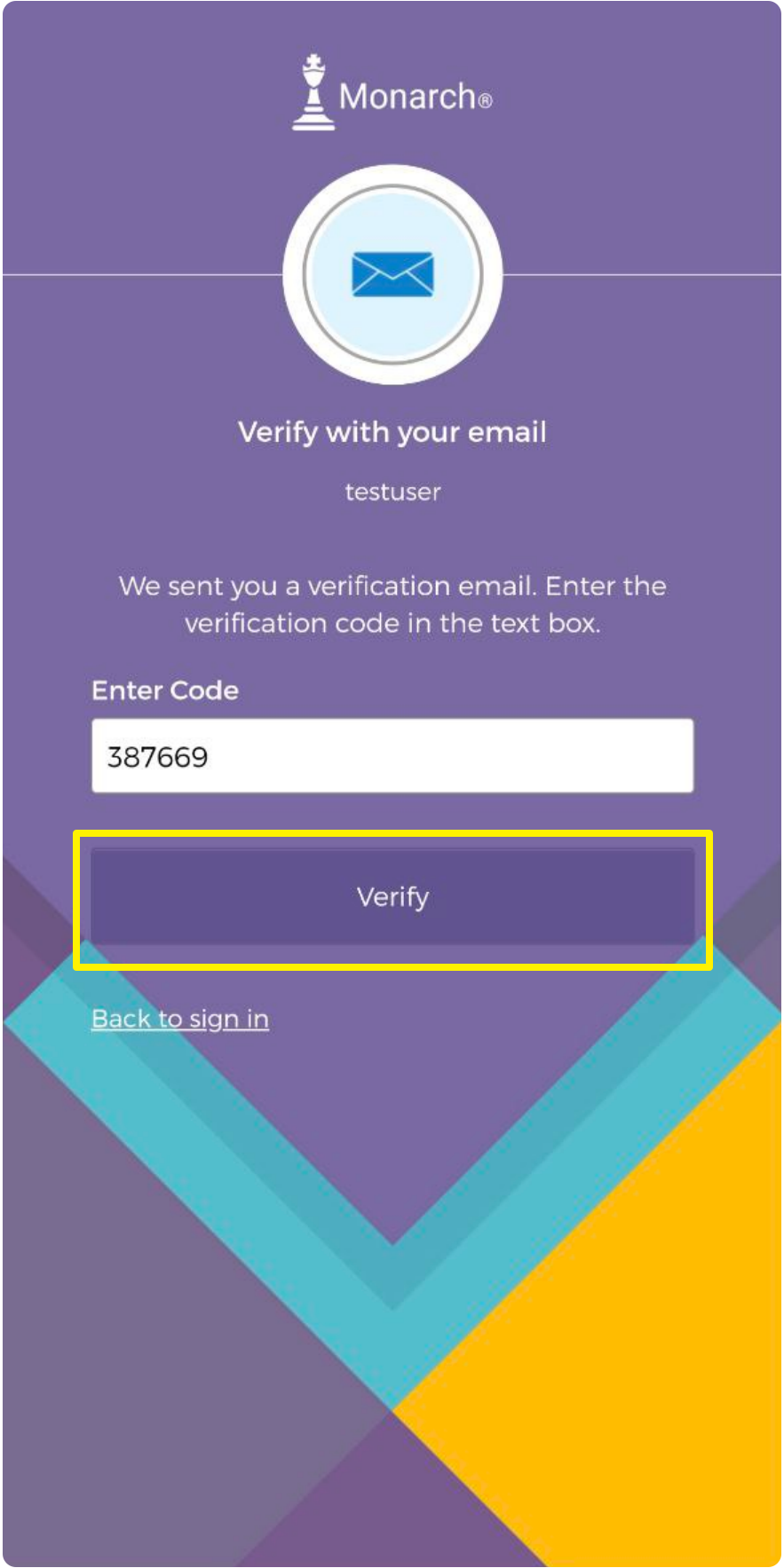
Enter the code you received into the app, and tap “Verify”
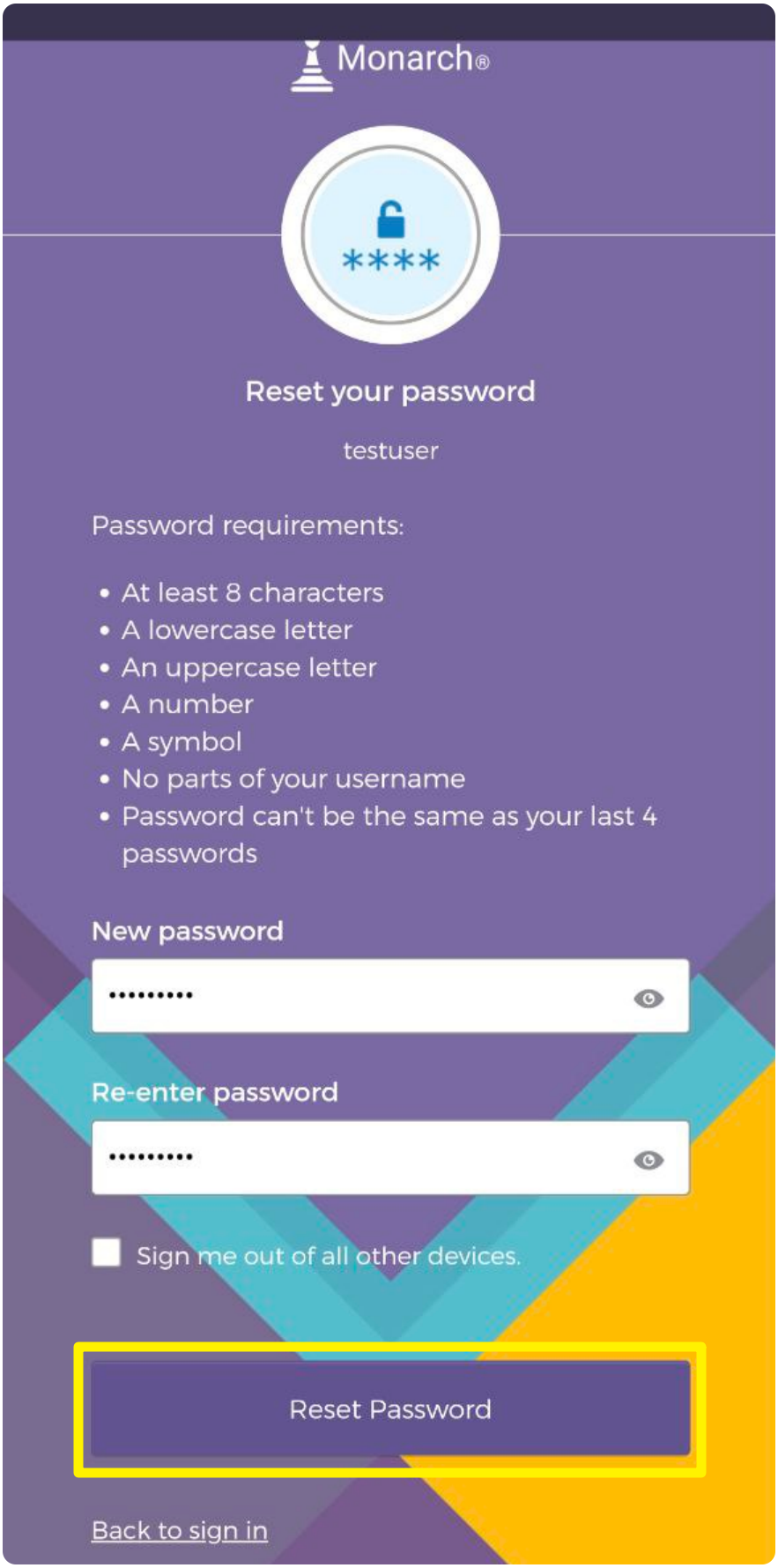
Once verified, you can now set a new password (make sure to store your password in a secure location for future use). Make sure you enter the new password twice, and then click “Reset Password” at the bottom.
Once you have set a new password, you will be logged in.
We recommend signing out one time and testing your new password, to make sure it’s correct, and that you know it.
Need more help?