To access Locations, select the Locations tab at the top of the screen in the main Intellihub dashboard:
![]()
Under the locations tab, you can:
1. Edit your Location Groups.
2. Add a new Location with the + button.
3. Show all Locations in the selected group on the map.
4. Search for a Location.
5. Select a Location Group to view.
6. Edit a Location.
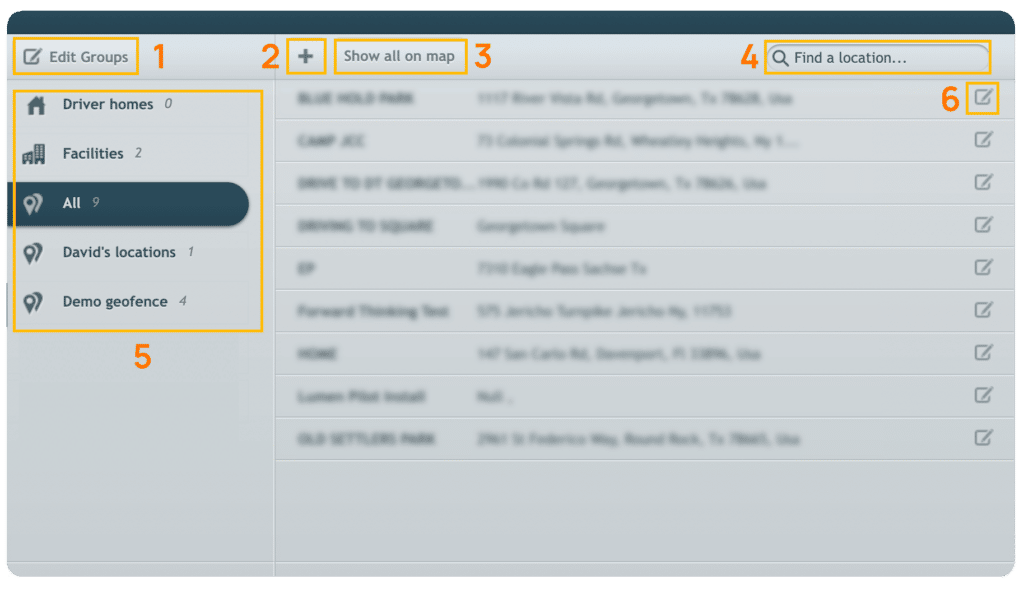
To Edit Location groups, click Edit Groups. The groups’ names will then become modifiable, and a button to delete the entire group appears. When you’ve finished updating your groups, select “Done Editing“.
Note: Driver Homes, Facilities, and the All Locations Groups cannot be modified.
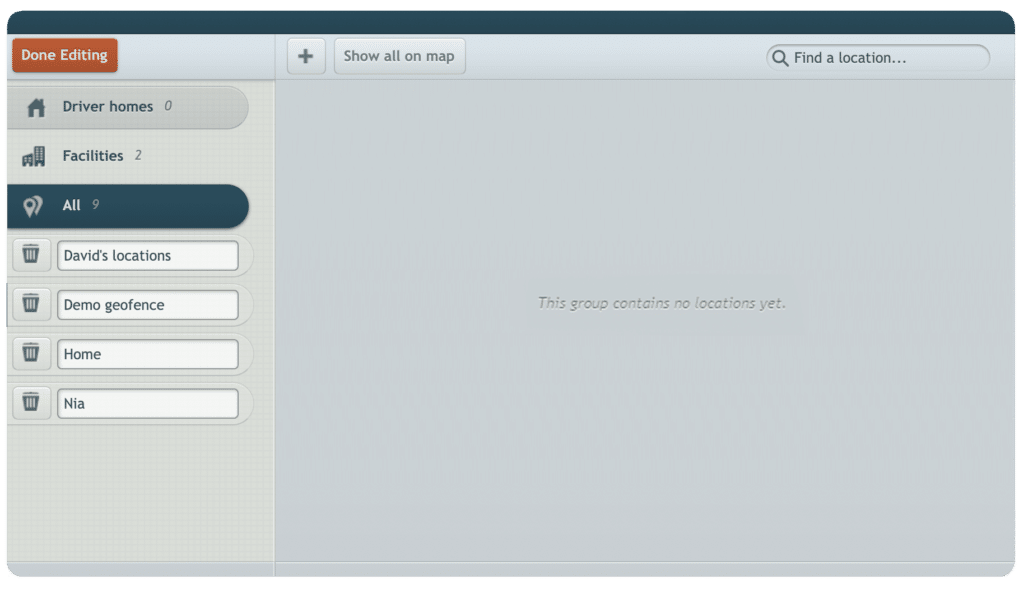
To add a new Location, click the button and the Add Location screen will appear. Here, you can enter the Location Address, additional address information, its name, group, or a phone number. Location edits are made using the same screens below.
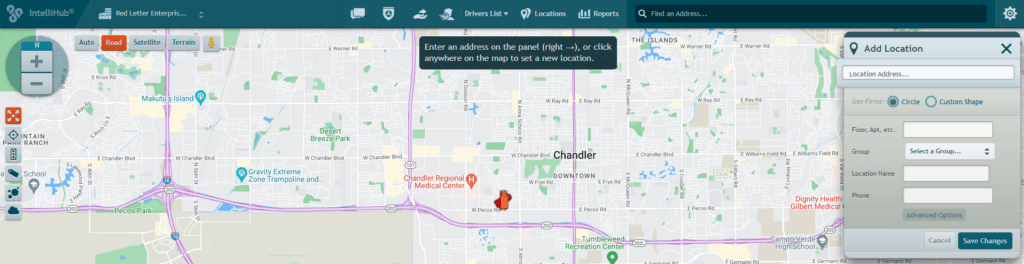
Typing in address will search for the address. If multiple matches are found, Intellihub will prompt you to choose one.
Locations can either be circular or a custom shape. Drag the white anchor point and contract circular geofences:
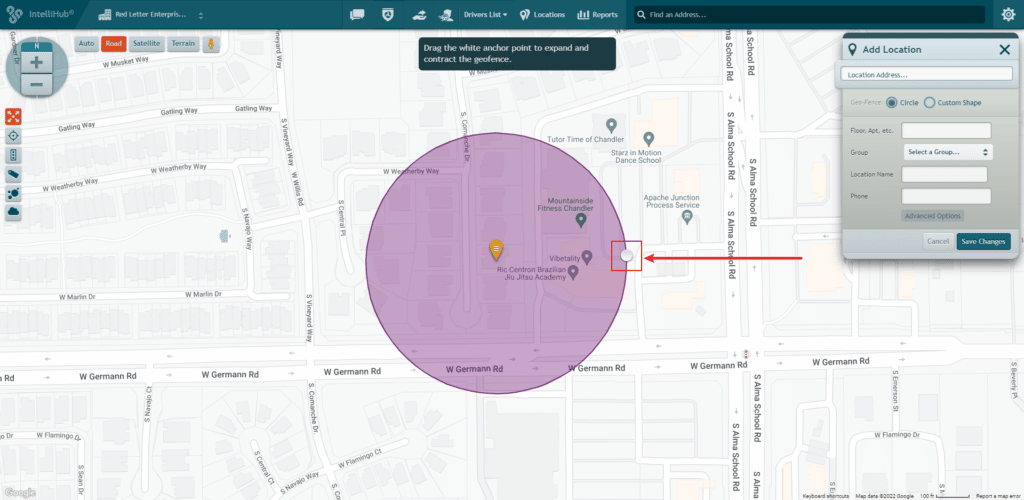
If Custom Shape is selected, drag the white anchor points to adjust the geofence. Click on and drag the transparent anchor points to add a new anchor point or use the undo button to undo an action.
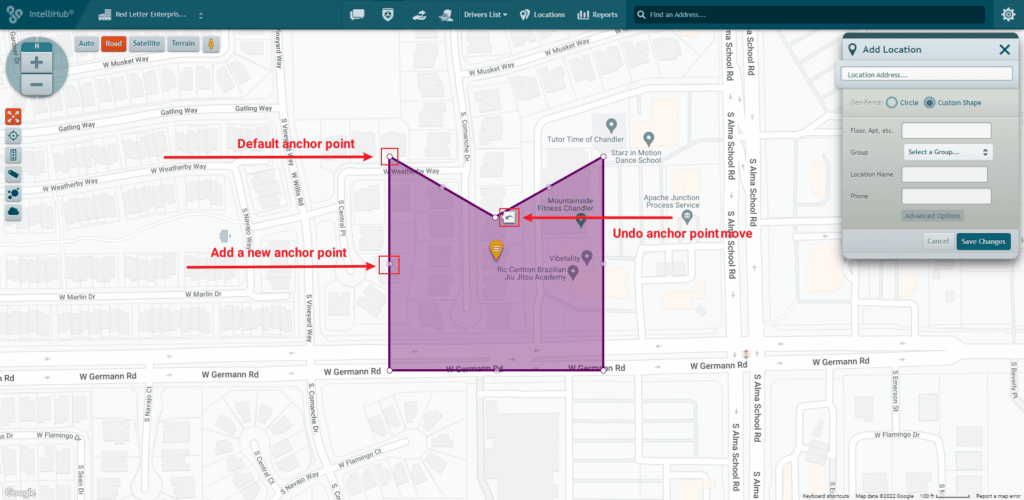
Select Advanced Options to open the Speed Limit field. Here, you can override the speed limit set for the geofence by either removing the limit via checking off No Limit, or setting a Custom speed limit.
This speed limit will override the default limit used by alerts and reports for the area within the Location.
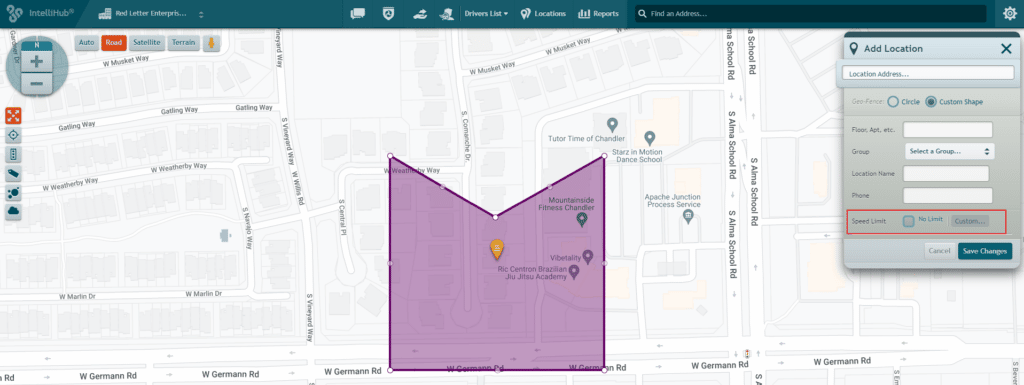
Need more help?