Access Route Matrix by clicking on Route Matrix at the top of the main Intellihub dashboard.

On the main Route Matrix screen, you can:
1) Filter your routes for a facility or date range
2) Search for a route
3) Create a new route
4) Combine stops from selected routes using Build Routes
5) View the filters currently enabled
6) View your list of routes
When creating a new route, you must first give it a name, a starting facility, a start time, a default stop duration, and set whether it will automatically be optimized.
Once you’re happy with the settings, click Save Route.
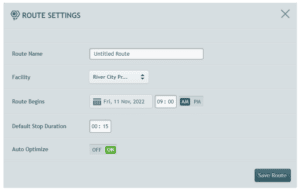
To add unassigned stops to the route, drag and drop them into the Drag Stops Here box.
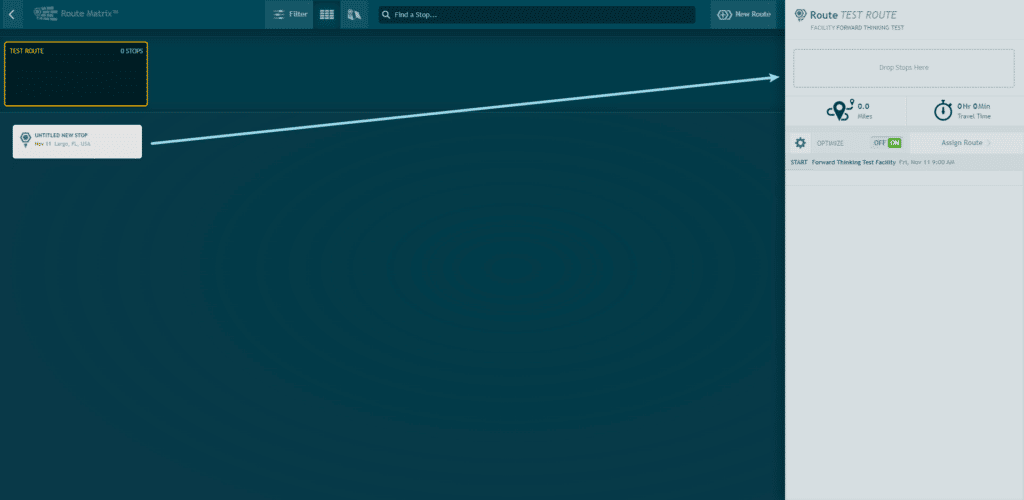
Assign the route by clicking Assign Route and selecting a vehicle from the list.
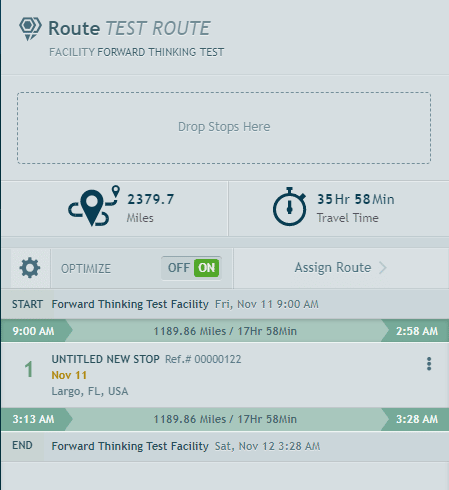
To add unassigned stops to existing routes, first select one or multiple routes in the main Route Matrix screen, then click Build Route.
The next screen will show the routes you’ve chosen as well as any unassigned stops that could be moved into those routes.
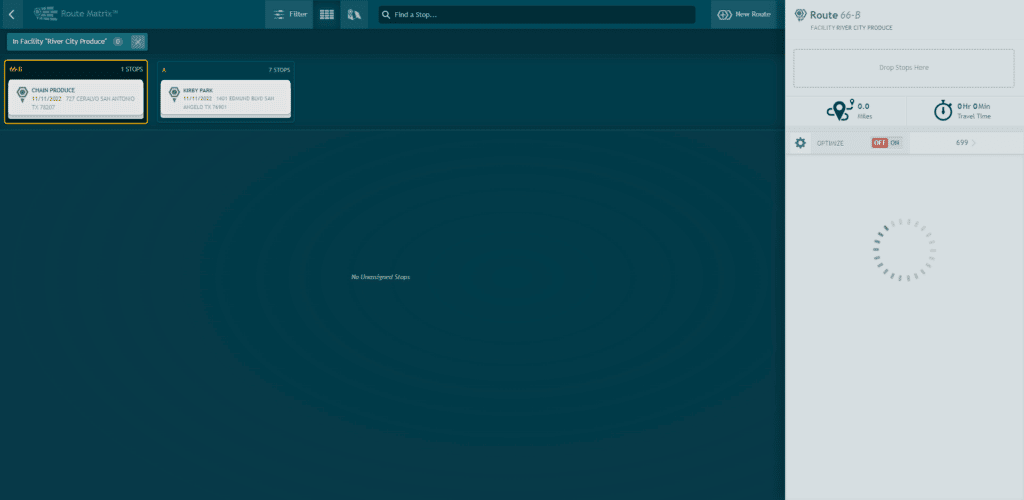
Need more help?