NOTE: If you do not have the technical experience with telematics device installations necessary to complete these troubleshooting steps, do not interact with or modify the device installation. Instead, please contact FTS Support. We can help with scheduling a technician visit to your vehicle through our nationwide installer network.
If the vehicle is in an area with good coverage, please continue to step 2.
Verify the AX11 device is getting power.
Verify what combination of LED lights are on, and in what state (e.g., flashing or stable).
Icons are shown in the diagram below.
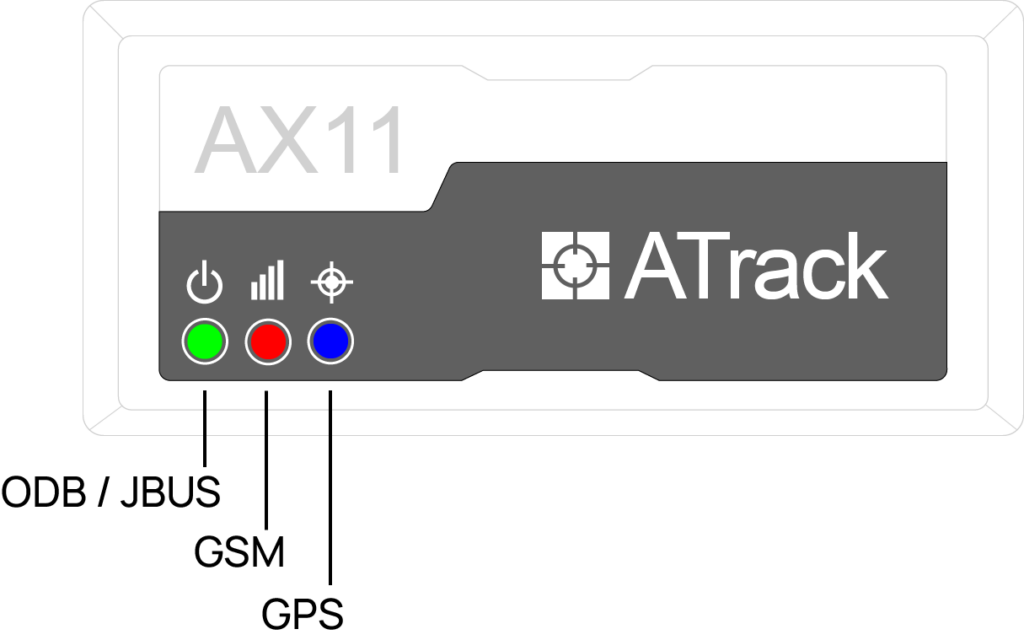
| Green LED (ODB/JBUS) | Status | Next step |
|---|---|---|
| OFF | Protocol Not Found | Contact FTS Support. |
| Fast Blinking | Connected Correctly | No further action needed. |
| Slow Blinking | Deep Sleep Mode | Contact FTS Support. |
| Blue LED (GPS) | Status | Next step |
|---|---|---|
| OFF | GPS Power Off | Contact FTS Support. |
| Blinking | Searching for Connection | Contact FTS Support. |
| Solid | GPS connected | No further action needed. |
| RED LED (GSM Network) | Status | Next step |
|---|---|---|
| OFF | No Connection | Contact FTS Support. |
| Blinking | Searching for Signal | If the troubleshooting in Step 1 has been completed and the vehicle is in an area with good coverage, please contact FTS Support. |
| Solid | Network connected | No further action needed. |
Need more help?